How to amend the website
On this page you can find short instruction on how to update website content and add/update translations.
Edit redesigned pages.
To edit redesigned pages and the homepage you need to go to Themes setting in Shopify admin >> Customize.

Homepage will be loaded first. All editable content is split into sections in the left column.

Testimonials for the homepage are manually added and can be amended through testimonials section.

To edit another pages just navigate to them through main website menu inside Theme Customize window. You should see editable sections in the left column for this page.

Right format for the product(menu item)
This is very important because product descriptions layout on meal pages and single product info layout on the pop-up window are depending on the right description format.
Product info consists of several parts which are taking from product description.

Each part in the description must be separated by dot. Ingredients description should start from Ingredients:. Extra information can be added with text on the next line (no dot needed) after meal size and energy.
Description example:
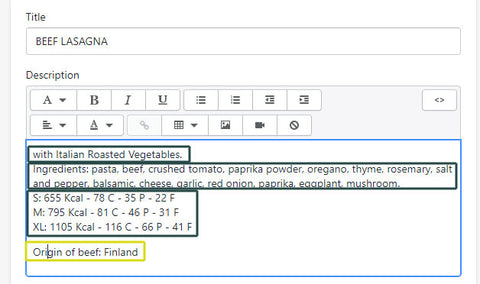
Translations
All translations are done in Langify app. To access translation go to Apps in Shopify admin and select langify app. You will be redirected to app admin page in new tab. Click on Theme Translations from settings in the left column and select FuelMe current theme - FuelMe 2020 (Internationalized Theme). It will take time to load.

Click on sections link in Generals. It will take time to fetch translations. Also you can see progress of section translations(how many percents of text translated).

Press CTR+F to open browser search and search English text for which you want to add/edit translation

After you done editing click Save on the bottom of the page and if you are happy with translations click Publish translations.

